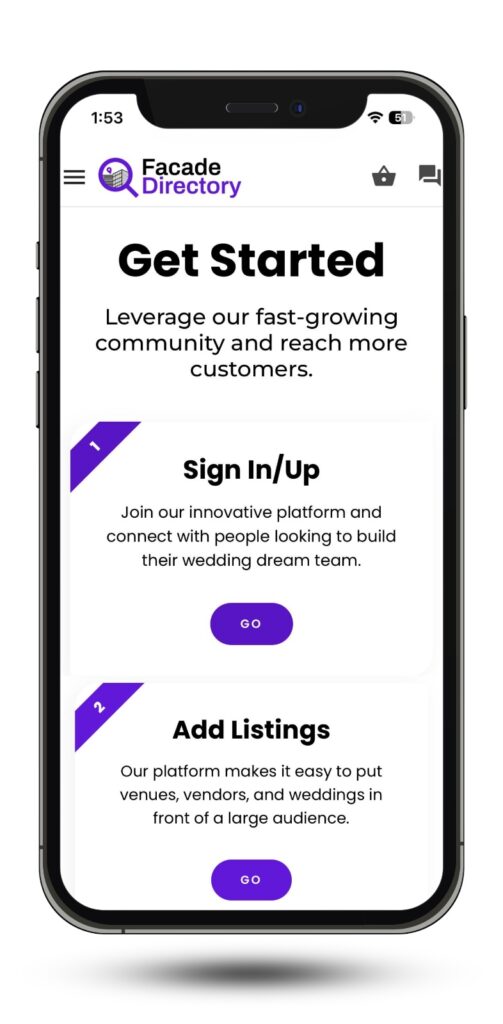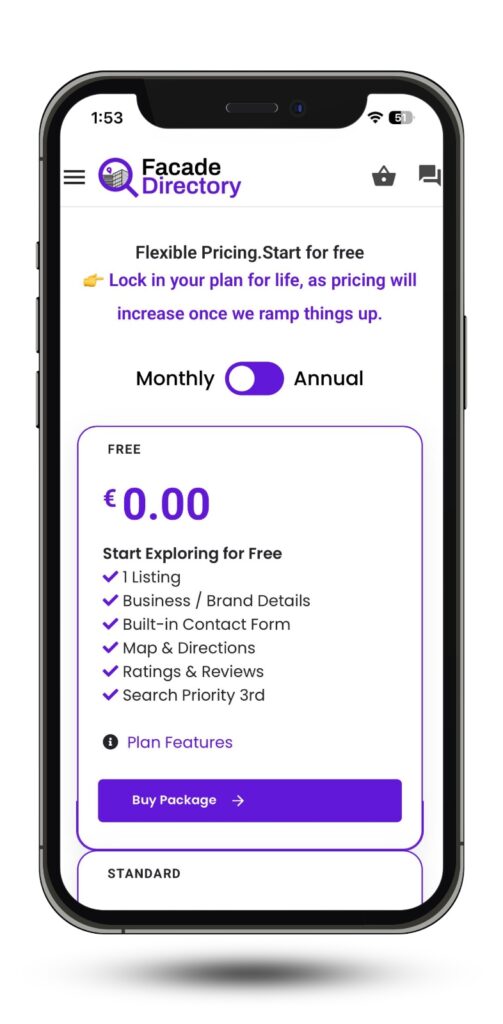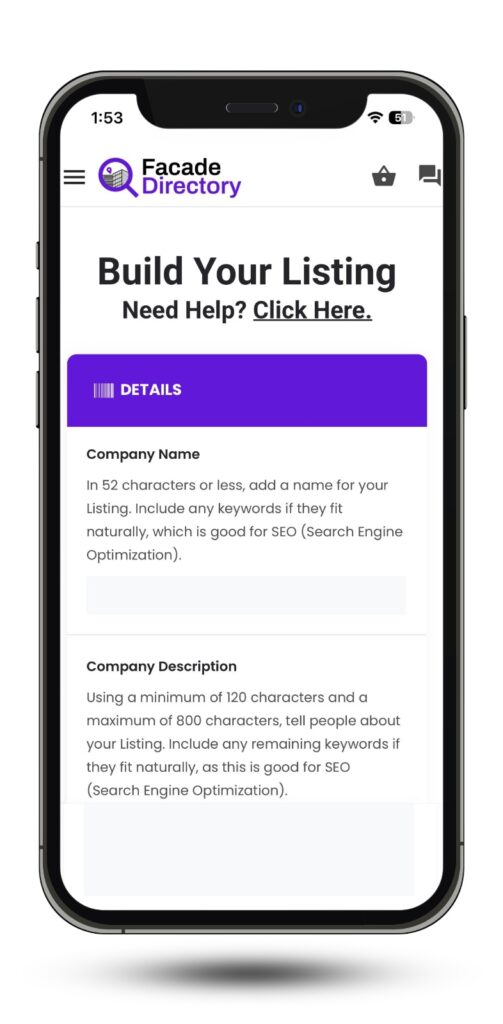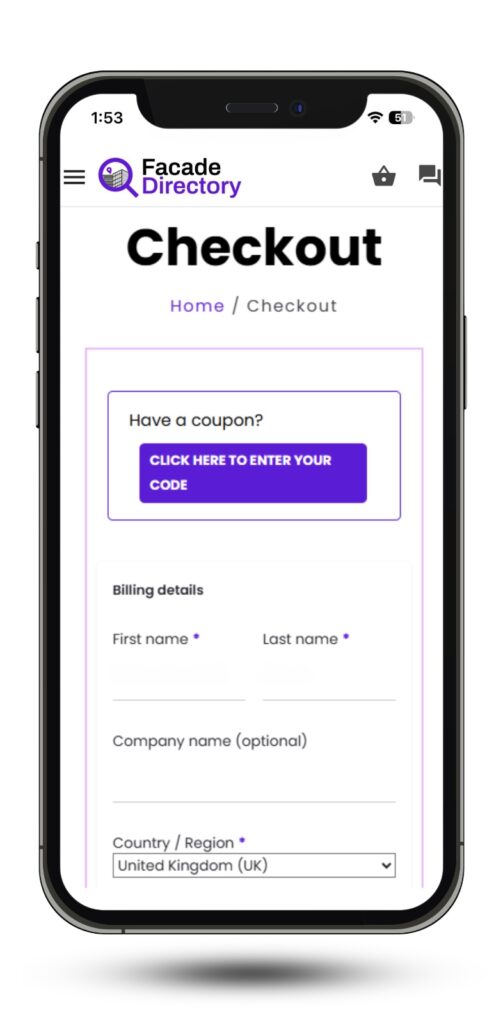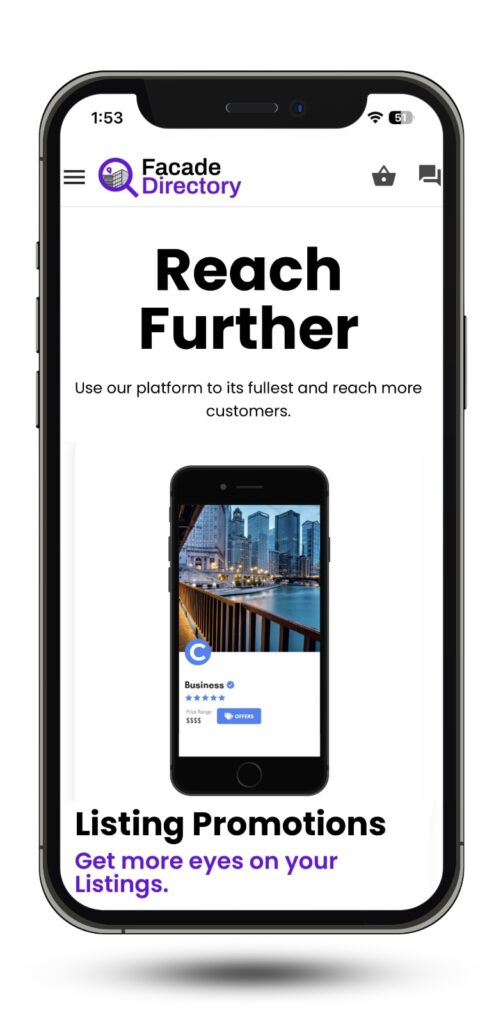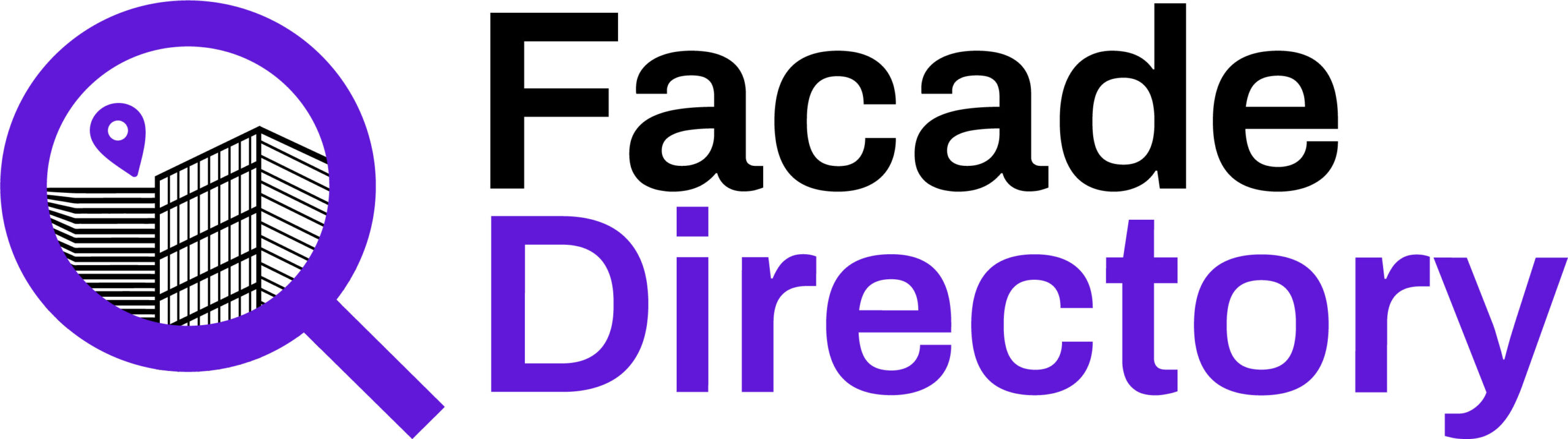Get Started
Your starting point is the Get Started page which is easily accessed by clicking on the ‘Dashboard’ button in the navigation menu.
From the Get Started page, you can Sign In/Up, Add Listings, Reach Further, or Claim Listings that you might already have on our platform.